VS Code + Cursor Extension
Install from VS Code Marketplace Get the Renamify extension for VS Code and Cursor
The Renamify VS Code extension brings case-aware search & replace directly into your editor with visual previews and interactive controls.
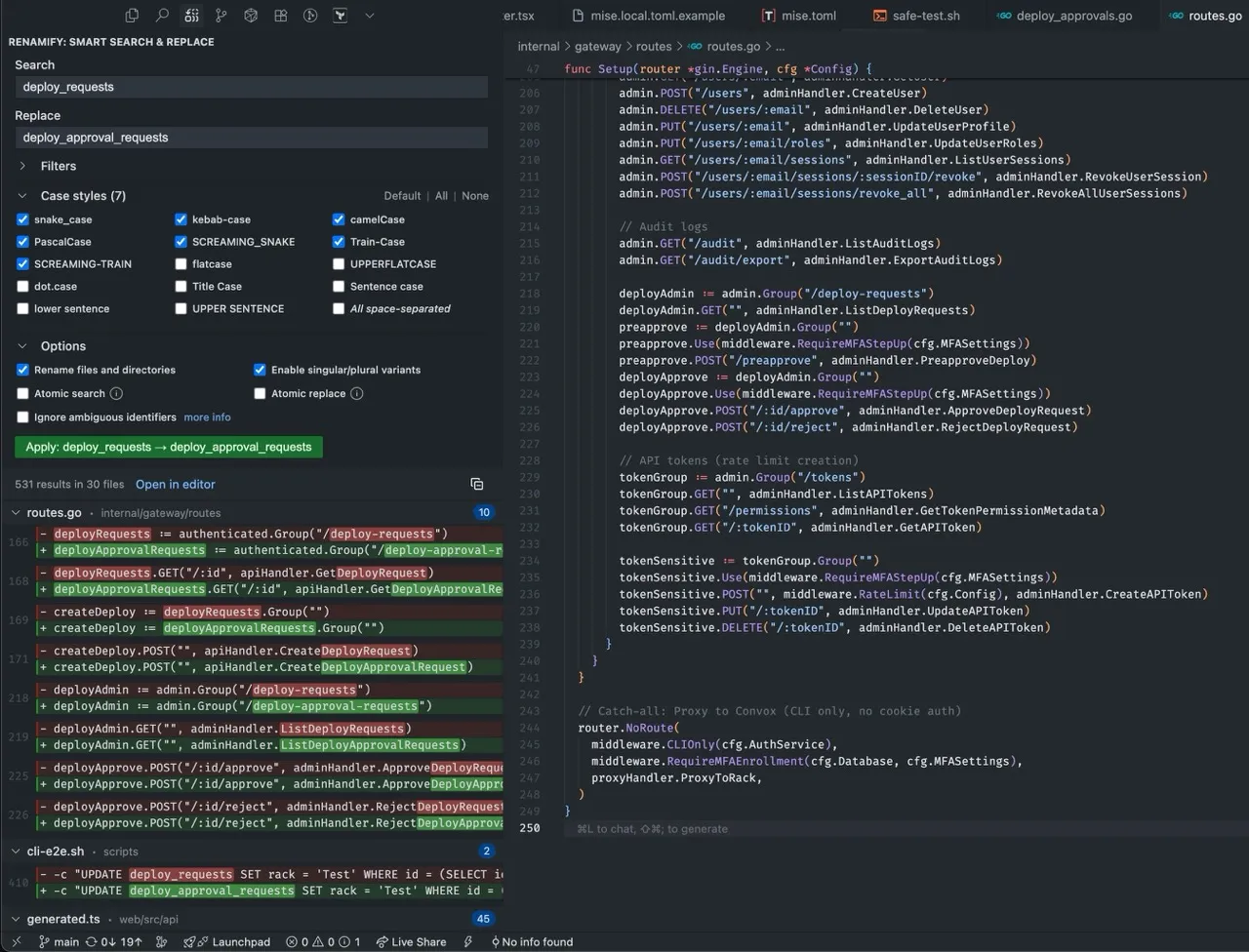
Installation
Section titled “Installation”From VS Code Marketplace
Section titled “From VS Code Marketplace”- Open VS Code
- Go to Extensions (Ctrl+Shift+X / Cmd+Shift+X)
- Search for “Renamify”
- Click Install
From Command Line
Section titled “From Command Line”code --install-extension DocSpring.renamifyHow to Use
Section titled “How to Use”Open the Renamify Panel
Section titled “Open the Renamify Panel”- Click the Renamify icon in the Activity Bar (left sidebar)
- Or use Command Palette:
Renamify: Open Search Panel
Search and Replace
Section titled “Search and Replace”- Enter your search term (e.g.,
getUserName) - Enter replacement (e.g.,
fetchUserProfile) - Select case styles to include/exclude
- Click “Search” to preview matches
- Review the changes in the results panel
- Click “Apply” to make the changes
Undo Operations
Section titled “Undo Operations”Use the Command Palette to access undo and history commands:
Renamify: Undo Last Operation- Undo the last rename operationRenamify: Show History- View operation history
Configuration
Section titled “Configuration”Configure Renamify in VS Code settings:
renamify.cliPath- Path to renamify CLI (auto-detected by default)renamify.respectGitignore- Honor .gitignore files (default: true)renamify.showContextLines- Number of context lines in results (default: 2)renamify.autoSaveBeforeApply- Auto-save files before applying (default: true)renamify.confirmBeforeApply- Show confirmation dialog (default: false)
Compatibility
Section titled “Compatibility”- Works in VS Code 1.85.0 and later
- Fully compatible with Cursor and other VS Code forks
- Requires renamify CLI to be installed
Keyboard Shortcuts
Section titled “Keyboard Shortcuts”No default keyboard shortcuts are set. You can configure your own:
- Open Keyboard Shortcuts (Ctrl+K Ctrl+S / Cmd+K Cmd+S)
- Search for “Renamify”
- Add your preferred shortcuts
Getting Help
Section titled “Getting Help” Report Issues Report bugs or request features on GitHub